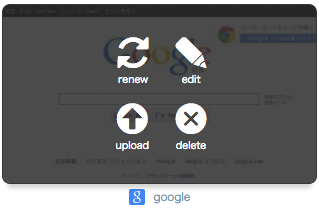How to use CROCODOOR
How to Sign Up
You don't need create a new account for CROCODOOR.
Even if you are a new user, you can sign up and use CROCODOOR by clicking Facebook or Twitter button for Free.
Even if you are a new user, you can sign up and use CROCODOOR by clicking Facebook or Twitter button for Free.
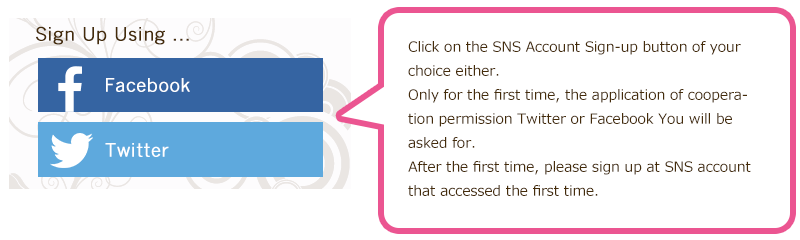
How to add the bookmark
By input to the dialog box for add the bookmark, you can add the bookmark to CROCODOOR.
Display the dialog box for add the bookmark to CROCODOOR
way 1) Click icon in the tab.
way 2) For users who have set a bookmarklet for CROCODOOR at the bookmark bar.
1. Displays the site you want to bookmark.
2. Click the bookmarklet for CROCODOOR.
1. Displays the site you want to bookmark.
2. Click the bookmarklet for CROCODOOR.
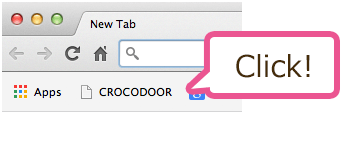
To install bookmarklet, drag the following link into your bookmarks toolbar.
way 3) For users who are using Chrome and are using Chrome Extension for CROCODOOR.
1. Displays the site you want to bookmark.
2. Right-click within the site.
3. Click the "Add the current page" on the shortcut menu.
1. Displays the site you want to bookmark.
2. Right-click within the site.
3. Click the "Add the current page" on the shortcut menu.
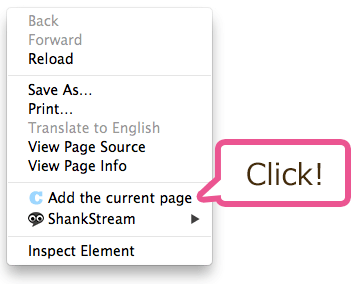
Chrome Extension for CROCODOOR : https://chrome.google.com/webstore/detail/crocodoor/idehkiddfjfkhgfegfnefjfoonhkkgai
The dialog box for add the bookmark to CROCODOOR
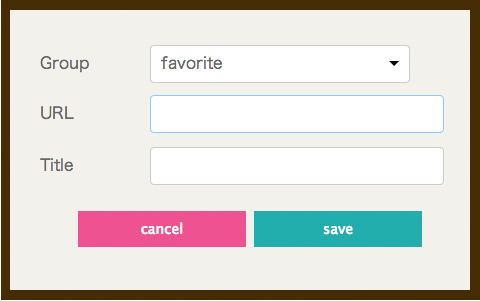
How to edit or delete the bookmark
When you mouse over a thumbnail, menu icon() will be displayed in the upper right corner of the thumbnail.
If you click icon, Edit Bookmark dialog box appears. The usage is the same as adding a bookmark dialog box.
If you click icon, you can delete the bookmark.
If you click icon, you can refresh the thumbnail.
If you click icon, the thumbnail upload dialog will be displayed.
If you click icon, Edit Bookmark dialog box appears. The usage is the same as adding a bookmark dialog box.
If you click icon, you can delete the bookmark.
If you click icon, you can refresh the thumbnail.
If you click icon, the thumbnail upload dialog will be displayed.